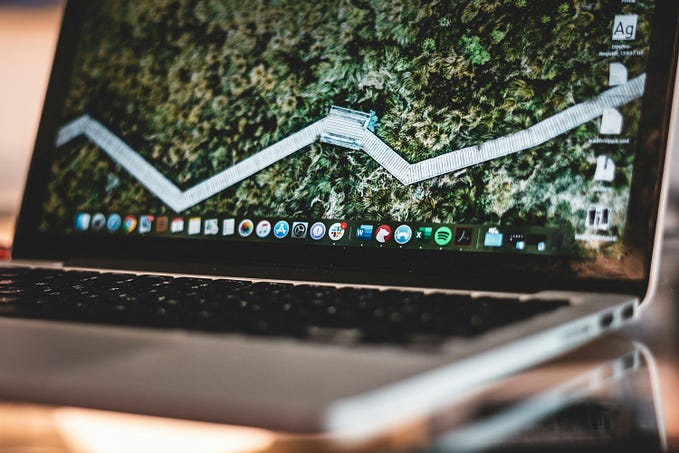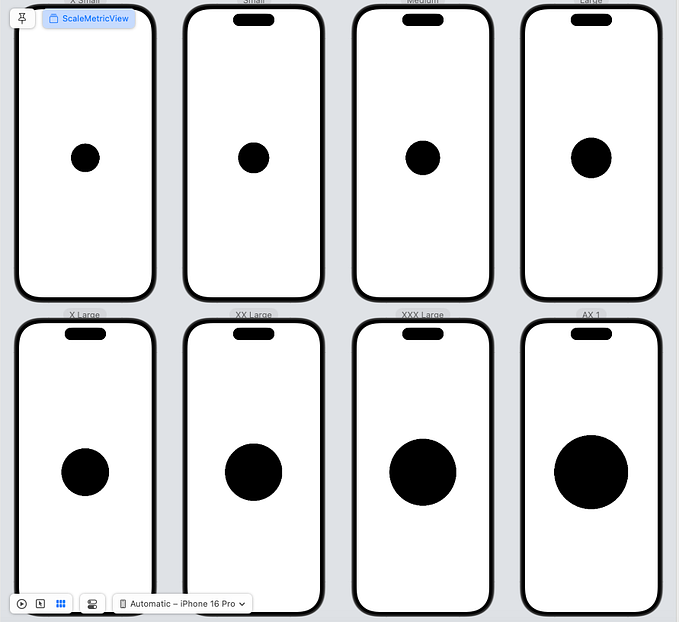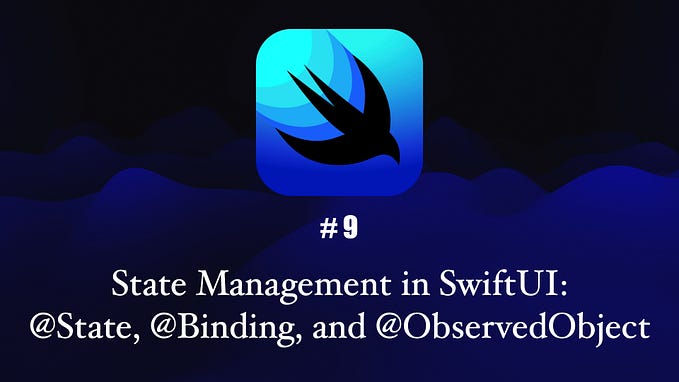iOS App State
What are the different states of an iOS app?
The app state in an iOS app refers to the current activity and status of the app, including whether it is running in the foreground or background and if it is actively executing code. An app can be in different states depending on its current activity, and the app state can affect how the app behaves and responds to events

An iOS app can be in different states depending on its current activity and whether or not it is running in the foreground or background. Some of the common states an iOS app can be in include the following:
- Not running: This is the initial state of an app when it is not launched or has been terminated by the system.
- Inactive: In this state, the app is running in the foreground but is not currently receiving events. An app might be in an inactive state briefly as it transitions to a different state.
- Active: This is the normal state of an app when it is running in the foreground and is receiving events.
- Background: An app enters the background state when it is no longer the active app and is suspended by the system. While in the background, an app can continue to run code to perform tasks, but it is not allowed to execute any code that would require the app to be in the foreground.
- Suspended: A suspended app is in the background and is not executing any code. The system moves an app to the suspended state automatically when the app is no longer being used, in order to conserve resources and improve system performance.
It’s important to note that an app can be in multiple states at the same time, and the exact state of an app can vary depending on the specific circumstances. For example, an app might be active and also running in the background to perform a specific task.
The app state can be important for developers to understand, as it can affect how their app behaves and how they can interact with the system. For example, an app that is running in the background may need to handle events differently than an app that is running in the foreground. Understanding the app state can help developers ensure that their app functions correctly and provides a good user experience.
DETECT APP STATE
To detect the app state in an iOS app, you can use the UIApplication class, which provides methods and properties for managing the app's state and its interactions with the system. For example, you can use the UIApplication.shared.applicationState property to get the current app state. Here is an example code block that you can use to detect the app state in an iOS app:
let app = UIApplication.shared
switch app.applicationState {
case .active:
// The app is active and running in the foreground
// Do something...
case .inactive:
// The app is transitioning between states
// Do something...
case .background:
// The app is running in the background
// Do something...
default:
// The app is not running or is in an unknown state
// Do something...
}In this example, the switch statement checks the value of the applicationState property and then executes the appropriate code block for each app state. This code can be used to perform different actions depending on the app's current state. For example, you might want to pause an operation or save data when the app enters the background state, or resume an operation when the app becomes active again.